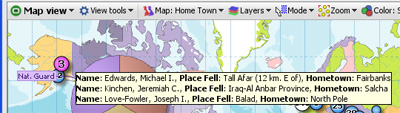- Features by Edition
- Latest Features
- Licensing/Activation
- Installation
- Getting Started
- Data Sources
- Deployment/Publishing
- Server Topics
- Integration Topics
- Scaling/Performance
- Reference
- Guide to Views
- Keyboard Shortcuts
- Dates & Times
- Manage Fields
- Tokenised Data
- Using Formulae
- Scripting
- Mapping & GIS
- Advertising Options
- Legacy User Guide
- Translation Guide
- Specifications
- Video Tutorials and Reference
- Featured Videos
- Demos and screenshots
- Online Error Report
- Support
- Legal-Small Print
- Why Omniscope?

|
|
|||||
Displaying TooltipsDisplaying TooltipsShow field values/images on hoverTooltips allow you to display field values for records whenever your mouse hovers over parts of views. They appear as an extra floating display on top of views. For example, when you hover over a marker in the Graph view, or when you hover over a row header in the Table view. You use tooltips when you want to be able to find out more information than is showing without having to click, when you don't want to clutter the display with this information up-front. If the user hovers over a visual element that represents more than one record, although not a large number of records, they will see a multi-record tooltip, as shown below:
Tooltips are an extremely useful way to help users understand the key attributes of any record just by pointing with the mouse. However, you should be very selective, since trying to display too many fields in the Tooltips pop-up results in large, cluttered displays that obscure other important aspects of your display tabs. Configuring tooltipsBy default, no fields are selected for tooltips. To pick the fields you want to display, use Settings > Tooltips > Fields (version 2.5+) or (Tools > Tooltips > Fields (verson 2.4) and tick fields, or drag to re-order. If you have a file with image sets configured, you can also pick an image to show in the tooltip. Use Settings > Tooltips > Image (2.5+) or Tools > Tooltips > Image (2.4). |