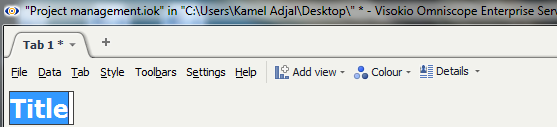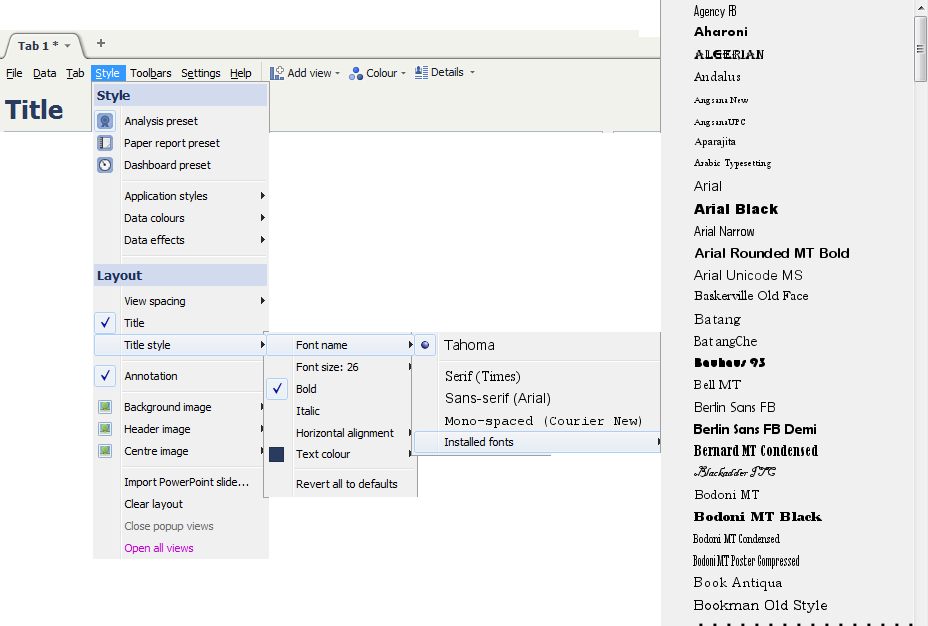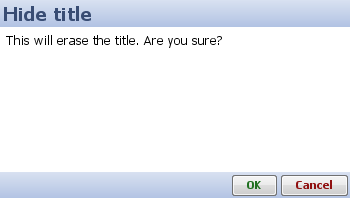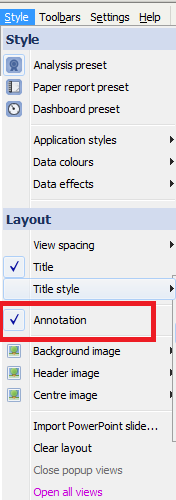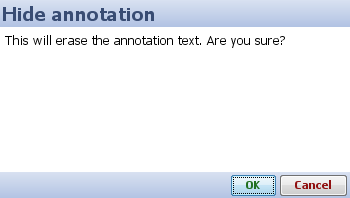Adding Tab Titles & Annotations
Emphasise the main point of each tab
Like presentation packages, ach tab of an Omniscope file can be written as a presentation slidde, with top titles and bottom annotations.
Create a Title
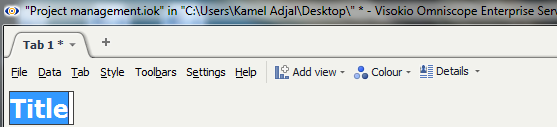 | | To create a Title to the Tab, select “Style” from the main toolbar and then select “Title” A temporary name“Title” will automatically appear highlighted at the top of the screen. Type in the title you would like to give to your project and hit Enter. |
Back to the Top
Title Style
Like a Word document, Omniscope is able to modify the Font of the Title.This function is available under Style > Title Style >Font name. The user is able to select any font from a predefined list or by selecting Installed list Fonts, choose from a large range of different Fonts.
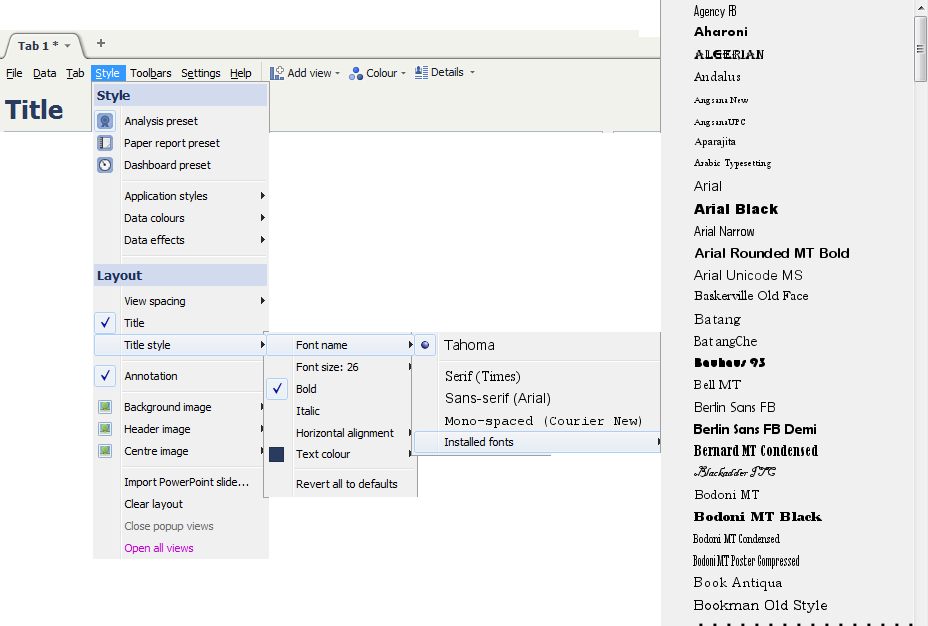 | | Omniscope gives the user the option to change : Style,colour, size and alignment of the font.. All these options are available under Title style Omniscope also allows the user to copy and paste a Title from a Word or Excel document. |
Erase Title
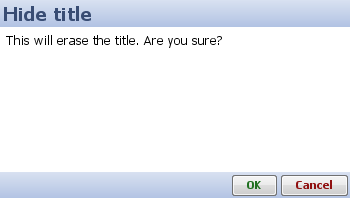 | | The user can delete the title at any time. Select Style in the main toolbar and unselect the option “Title”. A pop up will appear with a warning message: This will erase the title. Are you sure?
- Press Ok to erase the title from your project. -Press Cancel to keep the title in your project. Back to the Top |
Adding an Annotation
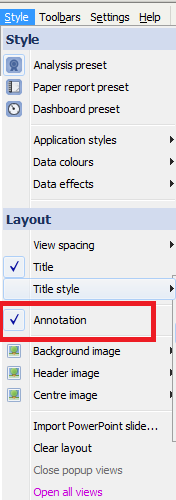 | | Select “Style” from the main toolbar and select the Annotation option. A temporary name “Annotation” will automatically appear highlighted at the bottom of the screen. Type in the annotation notes you would like to add to your project and hit Enter. |
Edit Annotation
To see how to edit /change the font/ insert image .... to the Edit box please click on this link: Text Editor.
Erase Annotation
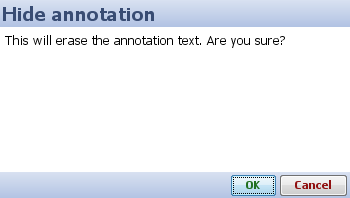 | | This will erase the Annotation.Are you sure?
- Press Ok to erase the title from your project. - Press Cancel to keep the title in your project. Back to the Top |