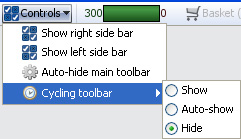- Features by Edition
- Latest Features
- Licensing/Activation
- Installation
- Getting Started
- Data Sources
- Deployment/Publishing
- Server Topics
- Integration Topics
- Scaling/Performance
- Reference
- Guide to Views
- Keyboard Shortcuts
- Dates & Times
- Manage Fields
- Tokenised Data
- Using Formulae
- Scripting
- Mapping & GIS
- Advertising Options
- Legacy User Guide
- Translation Guide
- Specifications
- Video Tutorials and Reference
- Featured Videos
- Demos and screenshots
- Online Error Report
- Support
- Legal-Small Print
- Why Omniscope?

|
|
|||||
Controls (2.4)Control menu - Displaying Side Bars and Cycling Controls (2.4)Make your files easier to filter and animate the displayRelates only to version 2.4 and prior The Controls drop-down menu is located on the Main Toolbar to the left of the Barometer.
Cycling toolbar - the Cycling Toolbar contains the setting for automatically cycling through Records, Values and Reports, introducing a degree of automation in the display of the data and images in the file. When set to Hide, the Cycling Toolbar will not display. The Auto-show option will enable display of the Cycling toolbar when the mouse hovers at the bottom of the screen. The Show option will display the Cycling Toolbar at all times. Using the Cycling Toolbar
|