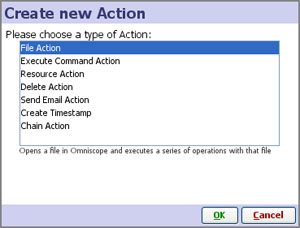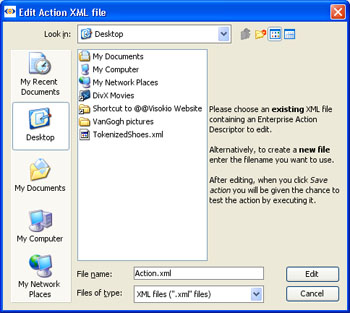- Features by Edition
- Latest Features
- Licensing/Activation
- Installation
- Getting Started
- Data Sources
- Deployment/Publishing
- Server Topics
- Integration Topics
- Scaling/Performance
- Reference
- Specifications
- Video Tutorials and Reference
- Featured Videos
- Demos and screenshots
- Online Error Report
- Support
- Legal-Small Print
- Why Omniscope?

|
|
|||||
XML ActionsXML Actions GuideDefining & Editing Customised XML Action files Omniscope Server Editions can create and consume XML Actions files that permit programmatic guidance of Scheduler Actions, either chronological or event-driven, starting from model XML Action Descriptors. These XML files are used to automate the steps involved in refreshing, manipulating and distributing/publishing Omniscope files.. Although you can author XML Actions Descriptors manually, at least initially the easiest way to discover the best XML Actions syntax is to use the Server Edition user interface to configure tasks, then export the XML Actions files resulting and inspect the syntax/tagging of the XML files created. This ensures that each action is well-formed, and you can benefit from the hints given in the dialogs. XML Enterprise Action DescriptorsThe Scheduler uses Enterprise Action Descriptor XML files to define task lists for automation. You configure these tasks using the Enterprise Edition user interface, or manually coded XML copied from and based upon XML Actions files previously created using the Scheduler Task List user interface. A sample documented specification is posted, but this is not always kept up-to-date. Current syntax of XML Actions files for your version can always best be observed by exporting an XML Actions file configured from your current version of Omniscope Server+. Examples of actions which can be automated include:
To create a new XML Action file:From the Main Toolbar, go to (2.6) Settings > Server > Edit Enterprise Action Descriptor (2.8+) Settings > Server > Edit XML Action
A file dialog will appear. Choose where you will want to save the new file:
For more help configuring actions, see Using the Scheduler To edit an existing XML Action file:From the Main Toolbar, go to: (2.8+) Settings > Server > Edit XML Action The file dialog above will appear. Choose the existing file you want to edit. The action configuration dialog will appear. Make your changes and click OK. The existing file will be overwritten. Action file syntax in depth:(see XML Actions Specification for an in-depth guide to the XML structure with examples) Invoking the processOnce you have created your XML Actions file(s), open command prompt and type cd to this location (C:\Program Files\Visokio Omnisope), execute the following system command (all on one line): For example in 2.6+ on 64-bit Windows with a system-wide installation: "C:\Program Files (x86)\Visokio Omniscope\OmniscopeEnterprise.exe" -executeAction "C:\Path\To\My action file.xml" For example in 2.6+ with a per-user installation: "C:\Users\[username]\AppData\Local\Visokio Omniscope app\OmniscopeEnterprise.exe" -executeAction "C:\Path\To\My action file.xml" Using this method, each action is executed in a separate Omniscope instance which is started before and closed after executing the action. This has a startup and shutdown overhead of 10 seconds on a moderately powered server. Alternatively you can use the watch folder function to avoid this overhead. Other options for OmniscopeEnterprise.exe: ...\OmniscopeEnterprise.exe -streamAction (expects the XML on the process input stream, e.g. piped from another process) ...\OmniscopeEnterprise.exe -scheduler (starts the Scheduler)
|